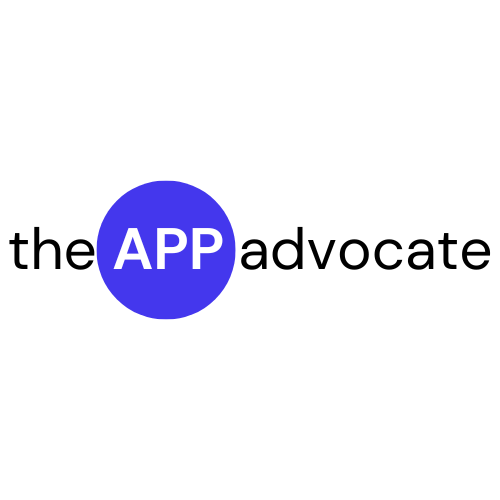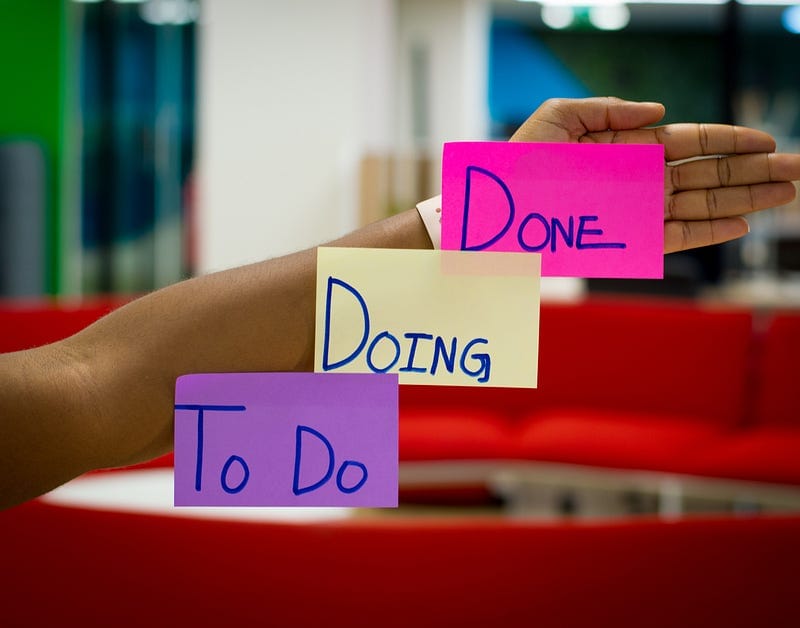my workflow of managing task with Mem.ai
Project managers usually have an infinite pool of projects, ideas' to work or task in hand and it is really difficult to handle everything within limited resource and time. Classic example of task management is as below:
- Plan activity/key tasks involved in each project
- Follow up with team to ensure on time performance
- Prioritize the project with task, due date
Let us look at one of my productive day:
- Meetings with customer, management or team
- Update on key projects
- Team — activity update and discussion
- Research or Deep work on new industry/opportunities
All above activities keep adding on my bucket of tasks, generally coming from meeting notes, project follow up or researching on new industries or avenues or request from my team members.
Since I have been using Mem.ai, it has changed the way I handle my tasks now. I will be sharing my experience of using Mem.ai as my daily driver for Note taking + Task management tool:
How to capture tasks in Mem.ai
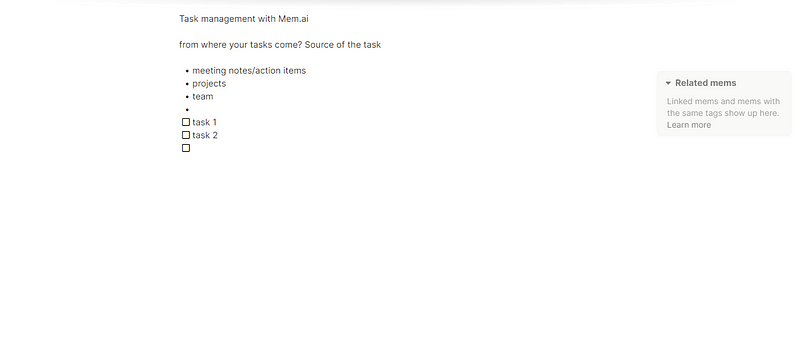
Once you capture your tasks in Meeting note or under any tags or projects. It can be accessed anytime from the separate area of tasks in the main menu or notes or by superfast search:
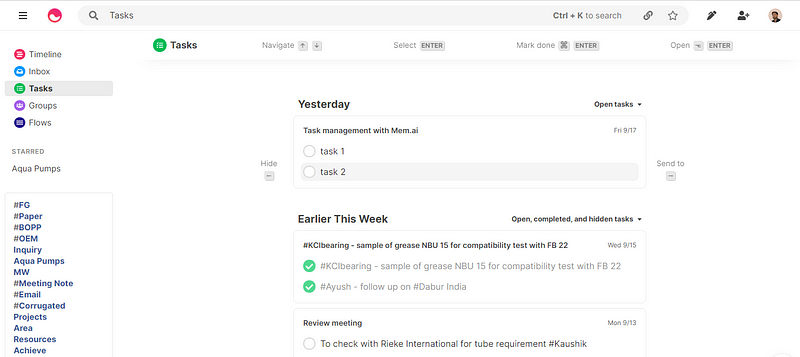
What can we do with tasks?
- we can use topic tags like projects, team member or area.
- we can move or send it to specific date and time
- we can go back to the original content where the tasks is created and use it for reference — super useful for me.
- Example as below:
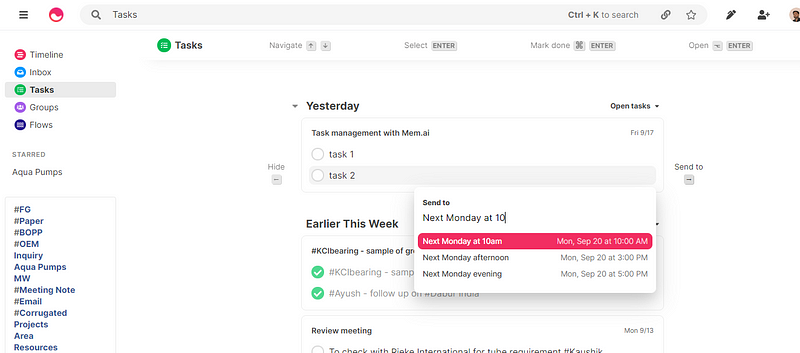
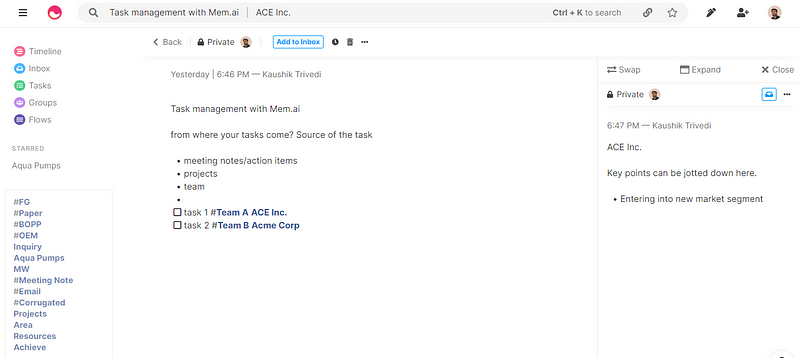
Also with Mem.ai, we can always go back to open, completed or hidden tasks and review the same. It offers great flexibility and focus by merging your note-taking ability with task management.
This approach is surely working for me, hope it will benefit you as well.
Thanks for reading.