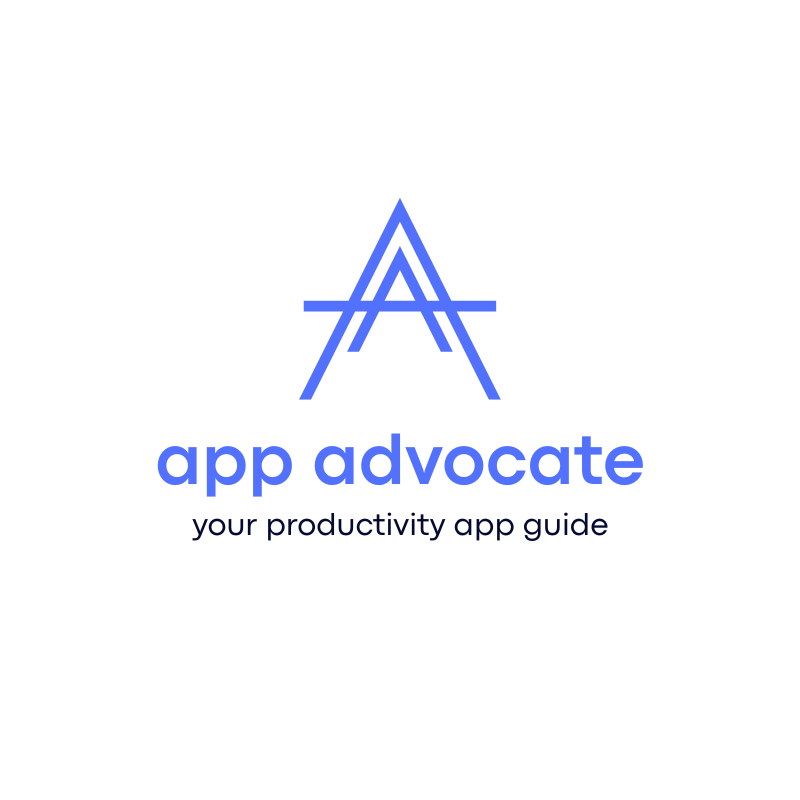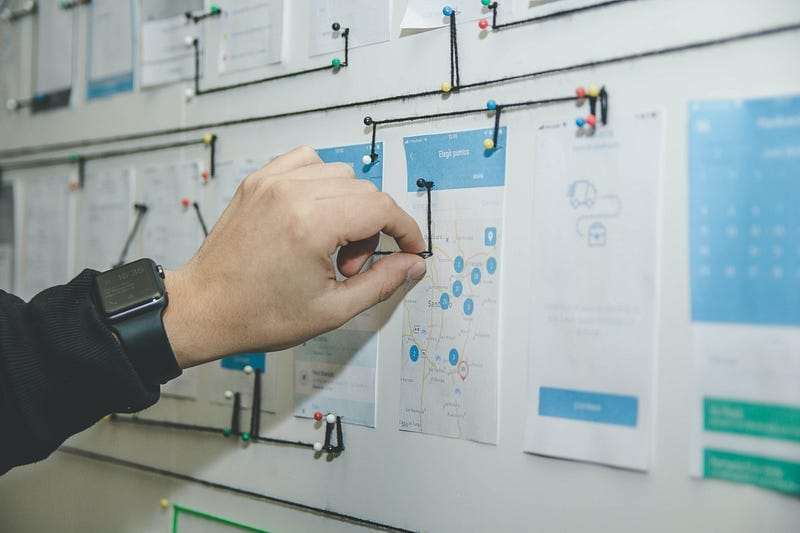How I manage projects with Mem.ai
Mem.ai is an inspiring tool and has prove to be very effective note-taking and task management system for me. With these two key elements of Project Management done right (note-taking and task management) , I have now started using Mem.ai for Project Management as well.
“ With recent update of files attachment, Mem.ai is surely taking it in the right direction”
I am going to share my workflow of Project Management in Mem.ai
- how to create Project inside Mem.ai
- attaching key information like Web, concern engineer, location etc.
- using topic tags for project marking
- using key tasks/checklist
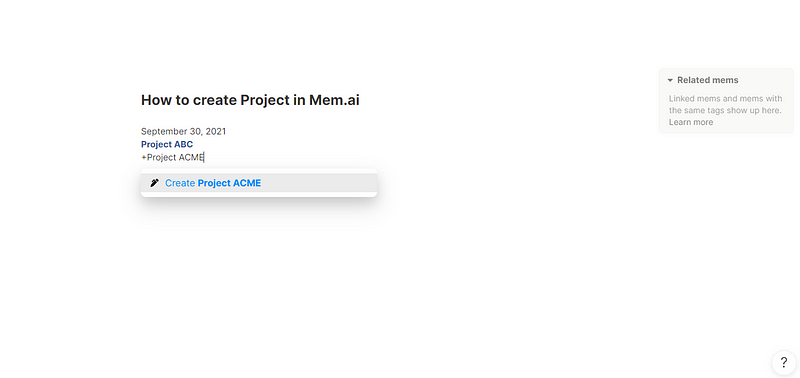
- create project by using +sign
- add key information in the sidebar for ease of access
- add date to the project
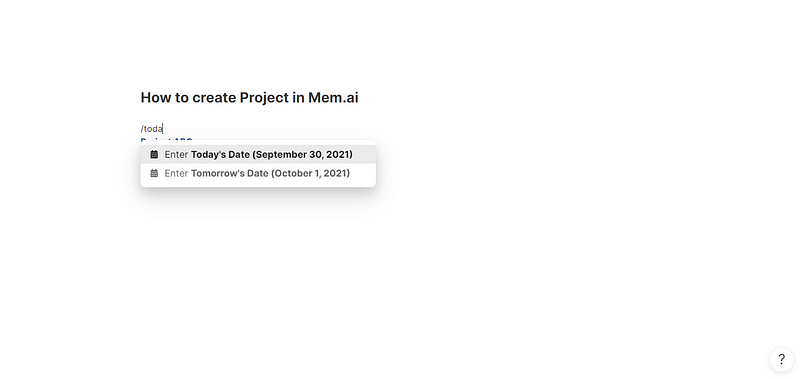
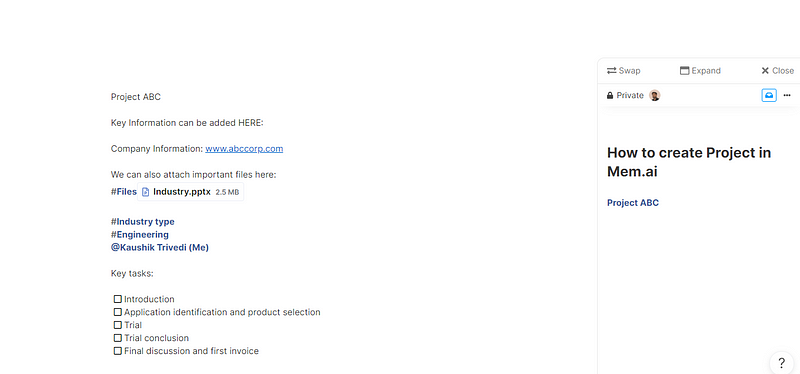
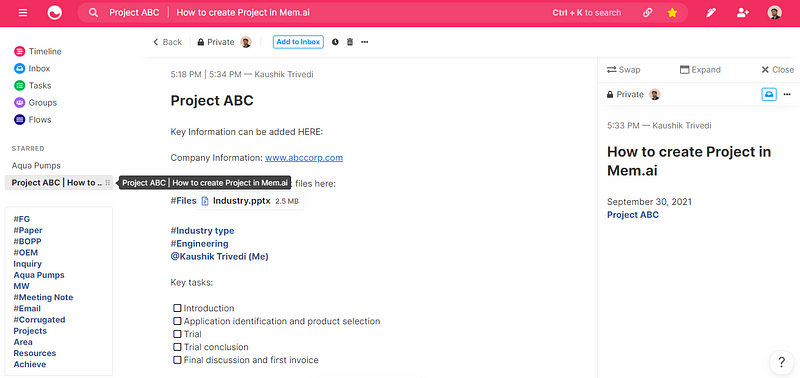
- key information can be included
- star the project page for ease of access
- files, attachments or any resource can be attached to the project
- additional tag like industry, team can be used
- key task list or checklist can be included inside the project
- meeting notes -template can be used anytime
- attached keynote, excel sheet, PPT, image or any file for ready reference
- calendar integration can allow us to prepare Mem for any upcoming meeting/event
This is just a beginning with Mem.ai in project management space and looking forward to use it in its full potential once the Windows app and iOS app are officially launched.
Kudos to team Mem.ai, love your work.